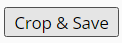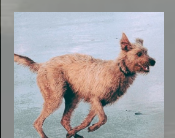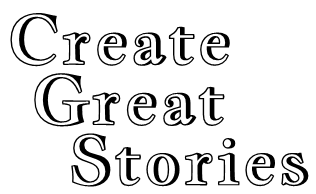You can upload a personal picture for your profile. Do NOT upload a photo of yourself due to safety concerns. Our recommendation is to use picture or graphic that represents one of your hobbies (including writing!). A great source for free photos is pexels.com, though phone photos are even better.
(This site has no affiliation with pexels.com; it is recommended because it does not have spam or malware.)
Pictures must be 800 x 800 pixels in size or smaller, with a minimum 200 x 200 pixels. If you upload a picture larger than that size, an option will be provided to select a portion of the image of the correct size.
To begin, click Profile in the menu bar.

If you have not previously created a Personal Image or Cover Image, your Profile page will display a gray background for each. Any groups that you have joined will be represented by that group’s logo.
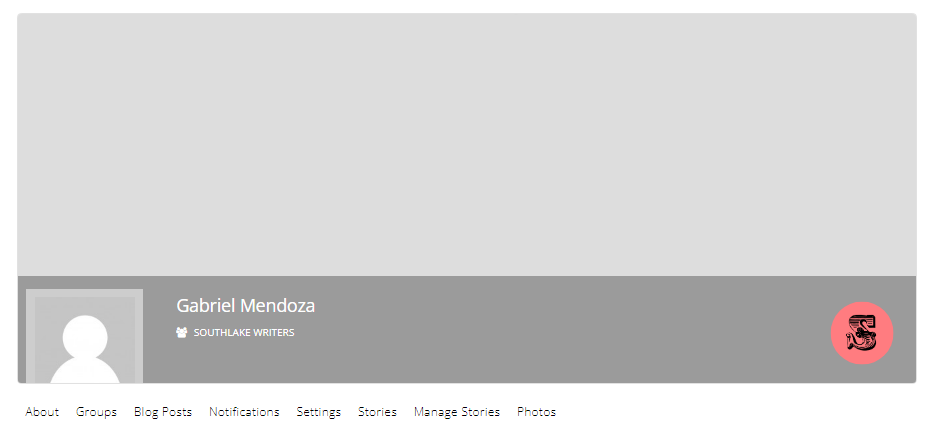
Hover over the face icon in the lower left corner and “Image” will appear. Click “Image” to open the dialogue box, then “Change Image” text below the box.
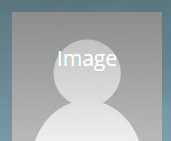
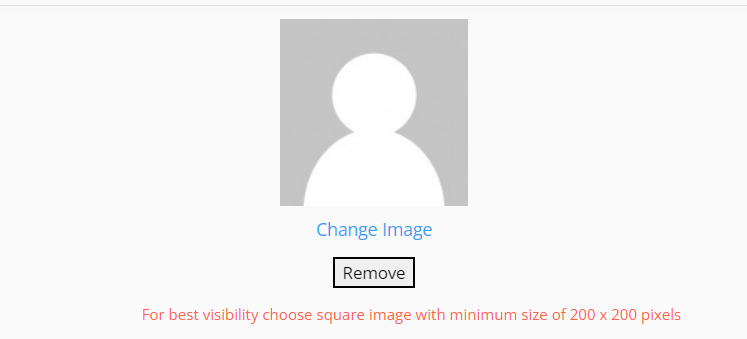
A new dialogue box appears. Click the Choose File button and find the file you desire on your computer. Click “Open” box to upload the image.
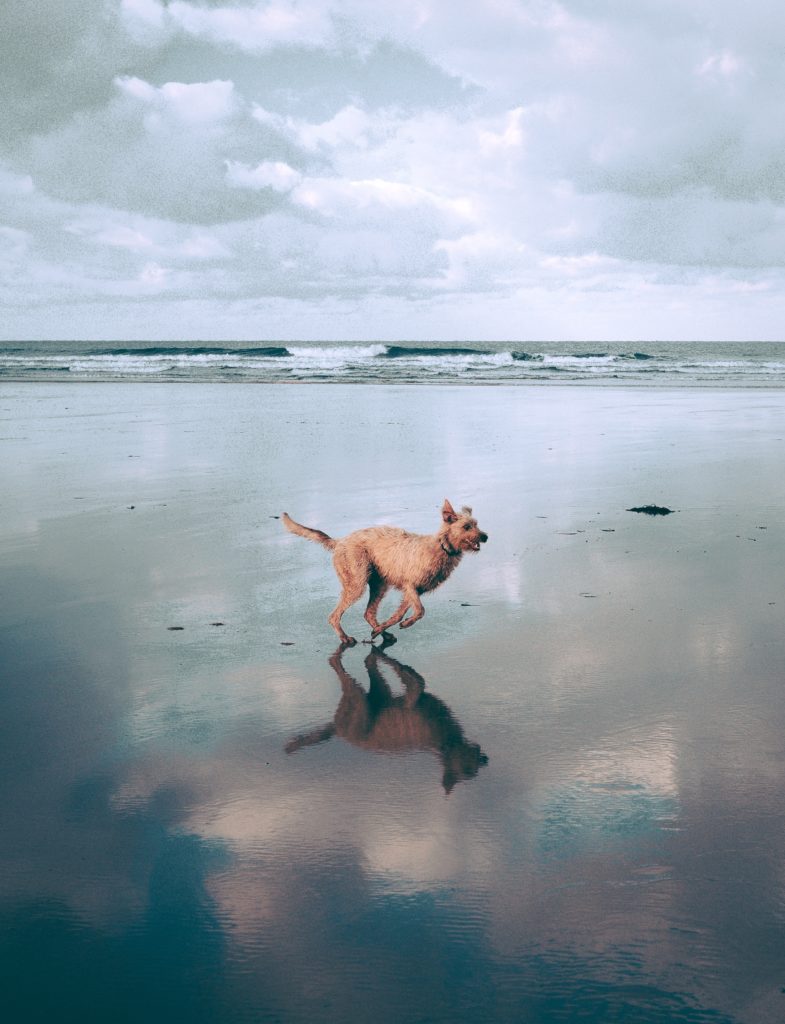
It’s likely that the image you select will have different dimensions than the system uses. A box with the allowed dimensions will appear that you can move to the area of the picture you’d like to use.
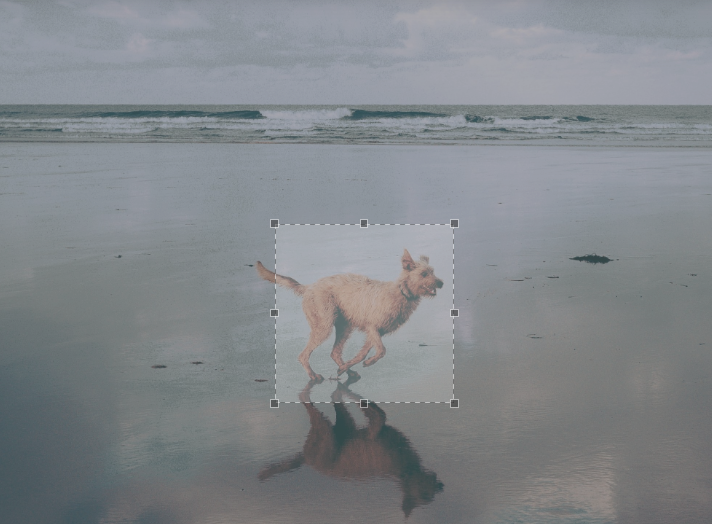
Click the Crop and Save button below the picture to crop the image and set it as your Personal image.