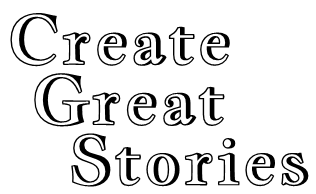You can change your password at any time using your Profile page or Account Page.
To change your password using the Account page, click Account in the menu bar.

Click the Change Password text at the bottom of the Home setting page.
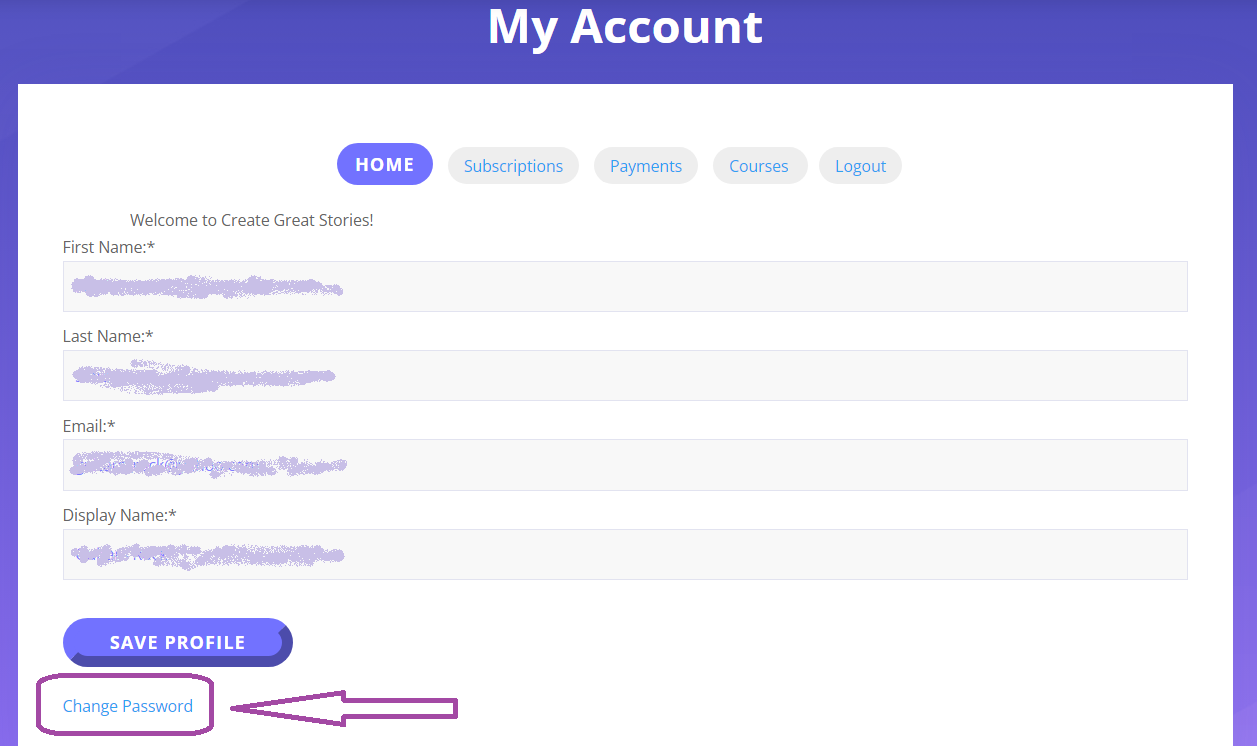
Enter the New Password in the Text box. The password will be displayed as asterisks as you type, but you can click on the “eye” icon at the right to display the password.
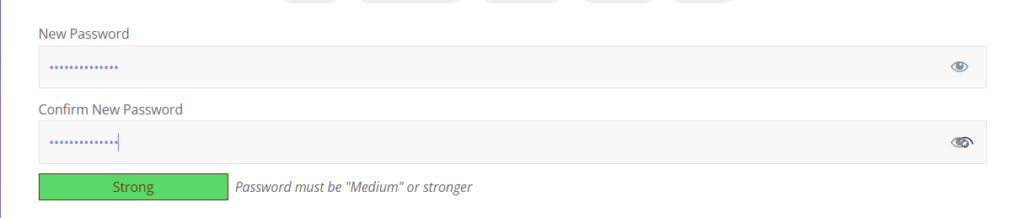

As you type, the Strength Indicator box will change to reflect the strength of your new password. Passwords must be Medium strength or higher.

When finished, click the UPDATE PASSWORD box. If you change your mind, click the Cancel text.
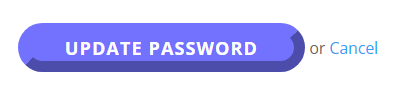
Your new password becomes effective immediately.
For an alternate method of changing your password, see below.
To change your password using the Profile Page, click on the Profile page in the menu bar.

Click Settings in the menu bar below the cover image for a list of items about your profile.
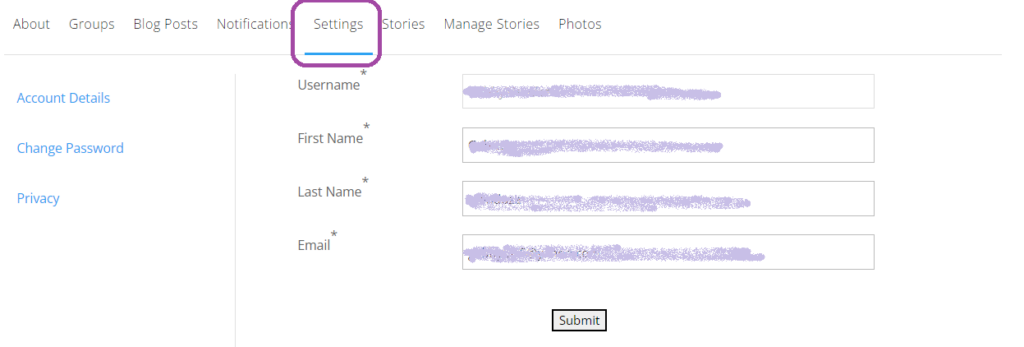
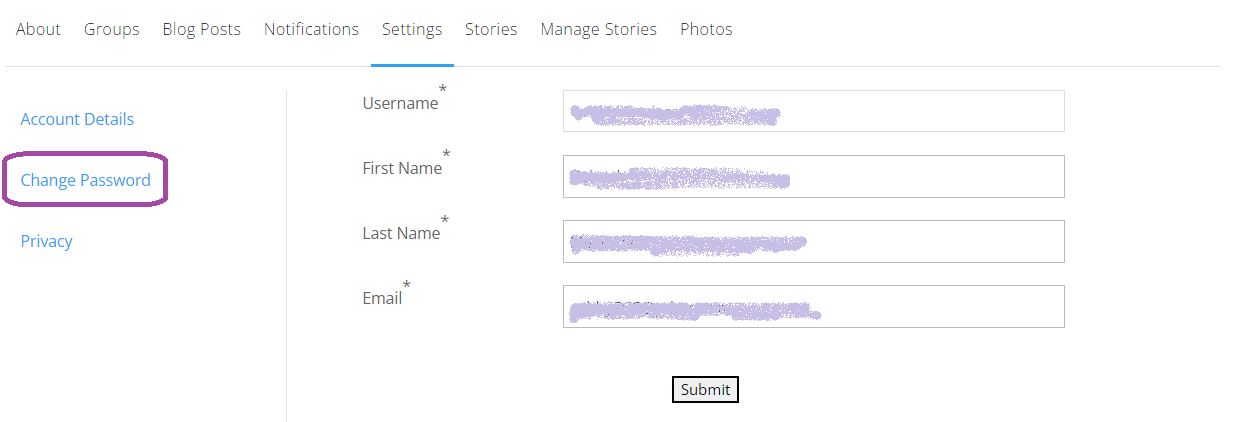
Type in your new password, then repeat your password in the text box below. The password will be displayed as asterisks as you type, but you can click on the “eye” icon at the right to display the password.
Note: You must use a medium or stronger password for this site.


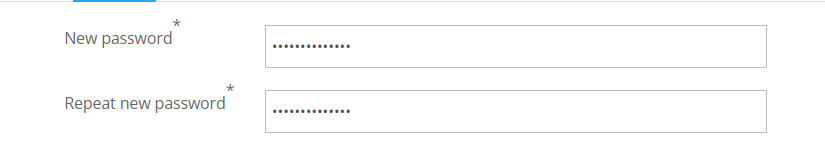
When finished, click the Submit button to reset your password.
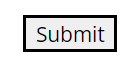
Your new password becomes effective immediately.